INSTRUMENTS / GENERATORS
Morphine General Settings & Controls
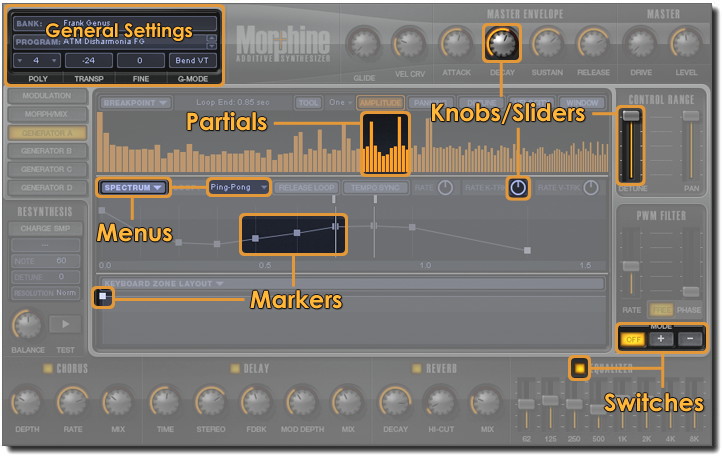
Controls
This page is dedicated to the General Settings panel and tips for using the main interface controls.
General Settings
Many of the name fields or data fields also function as the interface to change the value. For example clicking in the TRANSP field (shows -24 in the screen-shot above) and dragging the mouse up/down will change the value of the field.
- BANK - Click to select a new Bank. Selecting a Bank opens a list showing installed Banks.
- PROGRAM - This a single patch (sound). Selecting this field will open a list of all the patches in the Bank.
- POLY - Change the polyphony (number of simultaneous notes). 'Mono' to 32 note Polyphony is possible.
- TRANSP - Transpose the sound in semi-tones (+/- 24).
- FINE - Fine tune in Cents (1/100th of a semitone).
- G-MODE - Glide Mode. This works in conjunction with the GLIDE knob.
- Bend VT - All notes will glide at a fixed rate so that larger jumps take longer (Variable Time).
- Held VT - Overlapping notes will glide at a fixed rate so that larger jumps take longer (Variable Time).
- Bend ST - All notes will glide at a variable rate so that glide-time is independent of the jump size (Static Time).
- Held ST - Overlapping notes will glide at a variable rate so that glide-time is independent of the jump size (Static Time).
Control Types
If it looks like a control, or even if it doesn't, try Left-clicking it, Right-clicking (or Alt + Left-click) and generally fiddling around. It's a great way to learn the interface!
- Data & Name Fields - Many of the Data/Name fields in Morphine also function as the interface to change the value. For example, clicking in the TRANSP field (shows -24 in the screen-shot above) and dragging the mouse up/down will change the value.
- Partials - Click the AMPLITUDE, PANNING, DETUNE, VELOCITY or WINDOW switches to change the target.
- Change value: Left-click and drag up/down.
- Reset: Right-click (or Alt + Left-click).
- NOTE: There is also a TOOL menu with options for adjusting partials in groups.
- Knobs & Sliders -
- Change value: Left-click and drag the mouse up/down.
- Reset: Right-click (or Alt + Left-click).
- Fine changes: Holding the Shift key while adjusting knobs and sliders will allow more precise adjustment.
- Markers - Can be Left-clicked and dragged in any direction (up/down and/or left/right).
- Create/Delete: Right-click (or Alt + Left-click) at the location where you want a Marker to appear OR on the Marker you want to delete.
- Select: To select a Marker click in the space between markers and the leading Marker will be selected.
- Slide Reposition: Left-click and drag the Marker, any following markers will slide in sympathy.
- Independent Reposition: To move a Marker without disturbing others, hold Shift + Left-click and drag the Marker.
- Switches - Left-click to turn on/off or select.
- Menus - Left-click to open the drop-down menu. Note that some menus appear static menu fields while others change to show the selected option. Look for the down arrow symbols.