MIXING & EFFECTS
Maximus Flow Diagram & Tutorials
This page has two sections, the first section explains signal routing possibilities in Maximus while the second section delivers a series of tutorials spanning the basics through to some of the more advanced processing techniques. If you want to learn how to use Maximus, this is the place to start.
Signal Flow

The input signal may be Lo cut (LO.CUT, Band Frequency Controls) to remove subsonic energy, improving headroom for the remaining 'audible' frequencies. The signal may then be (optionally)
up-sampled (General Options  , lower Analysis Display), to improve the quality of the next stage - band-split filtering,
into LOW, MID and HIGH channels. The LOW/MID and MID/HIGH boundaries are user-variable, according to the LOW and HIGH controls (LOW FREQ, HIGH FREQ, Band Frequency Controls) as are the
band-split filter types (IIR or Linear-phase, General Options
, lower Analysis Display), to improve the quality of the next stage - band-split filtering,
into LOW, MID and HIGH channels. The LOW/MID and MID/HIGH boundaries are user-variable, according to the LOW and HIGH controls (LOW FREQ, HIGH FREQ, Band Frequency Controls) as are the
band-split filter types (IIR or Linear-phase, General Options  ). Each band can then be
processed according to -
). Each band can then be
processed according to -
- Stereo Separation (
 , Band Process Controls). Enhances or reduces the stereo content of the signal. If there is no stereo
information, it can't be enhanced.
, Band Process Controls). Enhances or reduces the stereo content of the signal. If there is no stereo
information, it can't be enhanced.
- Pre compression gain (PRE GAIN, Band Process Controls). May be used to boost the input signal into the active range of the compression envelope.
- Compression curve (Compression Envelopes).
- Post compression gain or 'Make-up gain' (POST GAIN, Band Process Controls). If the compression stage has lowered the final output level, this can be used to restore the overall band volume.
- Saturation (SAT THRES, SAT CEIL, Band Process Controls).
Once processed, the signal is then recombined and (optionally) down-sampled (General Options), as it passes to the final MASTER compression stage. The same processes used on the frequency sub-bands (as described above) may be applied. Finally, the signal is sent to the plugin outputs and onto the operator's ears where it is met with large nods of approval.
Tutorials
The signal flow chart does little to explain how to use Maximus so we have provided some tutorials to help you understand the diverse capabilities afforded by Maximus. This section covers -
NOTE: The key parameters to the 'sound' of most compression settings are the PRE and POST gain, compression envelope shape and the RELEASE time. You will need to fine-tune these parameters to suit the timing and dynamics of the sounds you are Maximizing. Please also note that the tutorials are a guide, there are no absolute right and wrong uses for Maximus, if something sounds great it is great. Now, if only we could all agree on what 'great' sounds like.
Compression
Compression is a form of automated volume control, that reduces the dynamic range of sounds. When the input signal exceeds a predetermined threshold the gain is reduced. This does not mean the sound gets quieter, but the rate at which the waveform is increasing in loudness is slowed or stopped altogether. In other words, the volume is held within a narrower range than it originally occupied. The art of setting a compressor is in fine-tuning the magnitude, speed and timing of the automated gain changes so that the compression process does not introduce artifacts.
So, how can reducing the maximum amplitude peaks of an audio waveform make the sound seem louder? To understand we need to consider the way our hearing interprets the start (attack) and body (sustain) portion of sounds. It transpires that the attack (the first ~50 ms) is used mainly to form impressions of timbre, clarity and crispness, while the sustain (the sound that follows) contributes most to the perception of loudness, pitch and 'punch'. The sustain has most weight because our perception of loudness comes from an integration (adding/averaging) of the preceding 600-1000 ms to any given moment. Attack transients, simply because they are of very short duration, don't have as much weight as the main body of the sound. It is by lowering (compressing) the maximum amplitude of the transient peaks that we free up headroom to raise the gain of the sustained portions of the signal (post compression 'make-up' gain), as shown below.

![]() The steps shown above are discussed in this video
The steps shown above are discussed in this video
1. The uncompressed input is 2. compressd so the transient 'attack' peaks are reduced, then 3. the level of the sound is increased (often by the same amount as the compression reduced the peaks). It is this step that increases the loudness and punchiness of a compressed signal. However, as we alluded to earlier, compression represents a trade-off between dynamics and loudness, welcome to the loudness wars!
Maximus has 4 independent compressors and compression envelopes, one for each of the LOW, MID, HIGH frequency bands and a MASTER applied to the combined output of the three sub-bands. Why 3 sub-bands? When compression is applied to a single band across the whole frequency spectrum, a loud sound (bass-heavy kick drum, for example) will trigger the compressor, decreasing all frequencies, including the high frequencies. This may be heard as a fluctuation of the track's brightness in time with the kick, and is known as 'pumping' - desirable in certain styles of music, but not generally considered a good thing in a final mix. Isolating frequency bands, such as the bass and treble, and compressing them independently, avoids pumping effects and so allows for a more 'transparent' compression, without artifacts.
So how do you control the compression parameters in Maximus? If you have some experience with traditional compressors you may have noticed that Maximus does not have threshold level or ratio controls. Instead, the threshold and compression ratio are fully customizable using a user-definable envelope. The graph represents the input (horizontal) to output (vertical) relationship and is described in more detail below.

In the left example 'Disabled', input levels are passed unchanged to the output, regardless of the level. Note that the middle and right graphs also have input ranges, where no compression is applied, prior to the points marked 'Threshold'. The middle graph, 'Compression' shows modification of the output starting after -3 dB, the point where the curve deviates from the 1:1 (45 degree) line. The deviation point represents the compression threshold, i.e. the level at which compression starts. It is clear that as the input level increases past the threshold point, progressively more compression is applied to the input signal. This compression curve would be typically used with percussion sounds, to cut the peaks, and allow the remaining parts of the signal to be boosted without clipping. The right graph, Limiting depicts a special case in which the signal is prevented from increasing once the 0 dB threshold has been passed. Limiting is described in more detail in the 'Limiting' section.
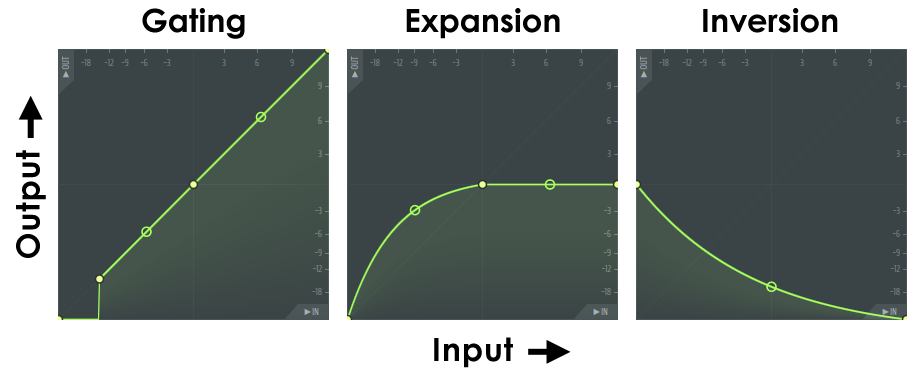
The possibilities are endless! Here we encourage you to think about some of the more creative uses for the Maximus compression envelope. The left panel 'Gating' will cut any input signal below -12 dB. The 'Expansion' curve will amplify low level signals, then limit them to 0 dB, while the 'Inversion' curve will invert the volume of a sound - loud is quiet and quiet is loud. Indeed, anything is possible when you are using Maximus 'creatively'. It's worthwhile to take some time to experiment with the MASTER compression envelope of the 'Default' Maximus patch, to see how sounds are affected by various compression curves.
Setting the Compressor
In this example we will learn about the MASTER compressor settings, and how to use Maximus as a single-band compressor.
- Where to use - Basic compression is likely to be used on individual sounds or sub-tracks of a mix (e.g. percussion or bass sounds).
- Source sound - Load a 4/4 percussion track with a kick sound and a bass note on every off-beat (1Kick, Bass, 2Kick, Bass, 3Kick, Bass, 4Kick). Yes, it sounds like techno! Don't like techno? Any percussion track with bass and kick will do.
- Patch - Start with the patch labeled 'Default'; it has all the bands set to 'hard-limiting', as shown above. Next, select LOW, MID and HIGH and turn them off using the COMP OFF switch to the right of the band selector tabs (don't use the OFF switch as it will mute the band). The MASTER compressor will now be the only active band.
- Set frequency bands - For now, work only with the MASTER band. Later, if desired, set the LOW & HIGH FREQ cutoff bands to match the material.
Turning on the Output spectrogram (
 ) with the Analysis Display in BANDS
mode can help to identify the frequency range of the input sound, number of bands to be used and the location of the cut-offs. Remember however, your ears
(not your eyes), should be your final guide.
) with the Analysis Display in BANDS
mode can help to identify the frequency range of the input sound, number of bands to be used and the location of the cut-offs. Remember however, your ears
(not your eyes), should be your final guide.
- Set the compression curve - Play your sound and adjust the compression curve, similar to the 'Boost & Limit' curve as shown above.
- PRE GAIN - The Pre Gain is an important parameter which allows you to set the input level within the desired range of the compression envelope. There is no point setting a compression curve if the input never reaches the compression threshold (where the line deviates from 1:1 input to output ratio). Alternatively, you can edit the compression curve to match the active range of the input signal.
- POST GAIN - Adjust the post gain so that the peak volume is close to 0 dB. You should notice that percussion sounds much louder (particularly the bass).
- Attack & Release - For this patch the default attack is close 2.0 ms and should be OK. The release, however, will have a more dramatic effect. As the release time is increased the bass should become quieter. This is because the kick triggers the compression and the long release means the compression envelope is being held over the bass note. In other words, it has the kicks compression applied to it also. Generally, the principle for setting both the attack and release is to avoid any obvious artifacts such as 'pumping' (volume/brightness changes in time with loud sounds) and to achieve the right balance of sounds in the mix.
- Visual analysis - Turn off all display options except the Band input peaks (
 )
and the Band gain envelope (
)
and the Band gain envelope ( ) should allow you to clearly see
the input peaks and the compression envelope applied, along with the effect of adjusting the release envelope.
) should allow you to clearly see
the input peaks and the compression envelope applied, along with the effect of adjusting the release envelope.

In the analysis above, the release time was varied from the minimum (left side of the trace) to a higher value (right side of the trace). In this instance the longer release results in a smoother curve which closely follows the input signal without being affected by the high frequencies, and so is probably a better setting. As usual, your ears should be the final guide for all settings, with the display analysis as a guide.
NOTES & TIPS: For the compressor to work the input signal must exercise those parts of the compression curve that modify the output level. This author has to admit on more than one occasion spending several minutes wondering why the compressor isn't working as expected, only to discover the input level wasn't exceeding the compression threshold (Doh!).
- Exercising the compressor - In the 'Heavy compression' example (top middle panel above), there will be no compression at all unless the signal peaks past the 'Threshold' point.
There are two ways to achieve this -
- Modify the PRE GAIN so that the signal sweeps across the compression zone by the desired amount. Modify the POST GAIN by the opposite number of dB the PRE gain was changed (reverse it). This will restore the uncompressed parts of the signal to their original levels.
- Redraw the curve to sit across the desired parts of the signal.
- Compression vs Waveshaping - Another way of looking at the above graph; When the Release time is longer than the period of the lowest frequencies in the waveform, smooth 'volume envelope' compression is achieved. When the Release setting is shorter than the period of the lowest frequencies in the waveform, then the input signal will be waveshaped. It is this waveshaping that creates the distortion seen and heard in the output. Of course, shorter release times affect higher frequencies, so as the Release time is reduced, progressively higher frequencies will be affected. This also applies to the Attack and Sustain controls. Anything that limits the temporal responsiveness of the compression envelope. Use this knowledge to achieve smooth compression or aggressive distortion effects, your call.
- Rescale the curve - You may find that the signal of interest hardly peaks the compressor curve input, the lowest label marks -18 dB. To rescale the curve by 12 dB, so that the curve starts at -30 dB, increase the PRE gain by 12 dB and decreasing the POST gain by 12 dB, leaving the level of the uncompressed signal unaltered.
- Bullet time - If you are having trouble hearing the effect of the compressor increase the RELEASE envelope to around 500 ms. Useful as an audio verification.
Limiting
Limiting is simply heavy compression (generally used to describe compression ratios greater than 10:1). The purpose is usually to 'limit' the output volume at a certain maximum level, usually 0 dB, to avoid clipping in a final track. In this example, we will use an infinite compression above the limiting-threshold, i.e. no increase in output regardless of the input volume. Limiting prevents signal transients (fast peaks) from clipping the final mix. Although limiting may be applied to any channel in Maximus (LOW, MID, HIGH), we will concern ourselves with the complete mix and apply a Limit curve to the MASTER compression envelope and so limit the maximum output to 0 dB.

In the example above, the MASTER compression curve has been set to hard limit the output to 0 dB once the signal exceeds this level. Since the audio analysis takes a finite amount of time, it is possible that the fastest transient peaks will slip through the compressor before the system can react. To solve this problem, a fast attack and look-ahead are used. Look ahead applies a small delay to the plugin so that it can 'look-ahead' into the signal to detect the fast transients and apply the compression 'just in time'. For complete mix limiting it is less critical to keep the LOW, MID and HIGH bands below 0 dB, as the MASTER limiting will prevent clipping.
Setting a Limiter
- Where to use - Limiting is usually applied to the Master mixer track as a final mastering effect.
- Tutorial source - Load a completed song in your host and put Maximus into the Master Mixer track.
- Patch - Start with the patch labeled 'Default'.
- Set the compression envelope - The 'Default' patch has all the bands set to 'hard-limiting', as shown above. Select the LOW, MID and HIGH bands and turn them off using the COMP OFF switch to the right of the band selector tabs (don't use the OFF switch as it will mute the band). Only the MASTER band envelope will now be active. Examine the compression curve, prior to the 0 dB point - the input and output ratio has been set at 1:1. That is, there is no change to the output for signal inputs below 0 dB.
- Set the compression curve - The 'Default' patch already has a 0 dB 'brick-wall' limiter function set.
- Pre gain - Start your host playing from the loudest parts of your track and adjust the Pre Gain so that the input level peaks occasionally into the limit range (above 0 dB). Our example is a little extreme for a final mix, as most of the signal exceeds this level. As always, let your ears rather than eyes be the final judge of what works best. Experiment with various input levels and listen to the results to learn what over-limiting sounds like.
- Attack & Release - The attack of the MASTER band is also a 'look-ahead' delay. For limiting duties it is critical that a delay is set so that fast transients don't slip through. The default is set to 2.0 ms; decrease this value to zero and note how the limiter is less effective. The release should be set by ear. The default should sound reasonable. Here again, experimentation is the key. Generally, the principle for setting the attack and release times is to avoid obvious artifacts such as 'pumping' (volume/brightness changes in time with loud sounds) and to achieve a transparent balanced sound for the final mix.
- Visual Analysis - In the display analysis the purple trace represents the Band analysis envelope (in this case it also closely represents the input peak levels). It is clear that the output (green peaks) do not exceed 0 dB.
NOTES: Although it may be hard to determine from the peak-display, it is possible that the example used here has too much limiting for a final mix, since most of the input signal exceeds the limit threshold. This could be a problem, since much of the dynamic (volume) information of the track is being 'squashed'. Further, extreme limiting will introduce 'saturation' like effects that you may not want in a final mix. The solution is to turn down the band PRE GAIN inputs, so that the occasional peak is limited rather than most. Finally, spare a thought for others who may be working on your track in future. Are you passing it onto a recording engineer or a mastering house? If so, try to avoid heavy limiting or compressing of the final mix, since it leaves them little scope for applying the 'art' of mastering.
Parallel or NY Compression
Parallel, or NY compression, is the term given to the compression technique in which a dry (uncompressed) signal is mixed with an over-compressed copy of the same signal. The purpose of such compression is to increase the average volume of the quieter parts of the signal, while preserving transients that would usually become squashed when heavily compression is applied. NY compression has a distinctive sound and can be achieved as follows:
Setting parallel compression
- Where to use - Parallel compression is often used as to 'fatten' percussion tracks.
- Tutorial source - Load Maximus into a mixer channel with a percussion track. Ideally it should contain kick and snare sounds.
- Default Patch - Start with the patch labeled 'Default'.
- BANDS - Turn OFF the LOW and HIGH compression bands, leaving the MID and MASTER compression envelopes active. You will notice that the MID band now covers the full bandwidth automatically (see BANDS display).
- Set the compression envelope - Set a heavy compression on the MID band envelope with a 'Soft Knee' curve. This will sustain the lower level signals when used with a long release time. Leave the MASTER on the default setting (hard limit at 0 dB).
- Attack & Release - Set a short attack (2-10 ms) and long release time (100-300 ms). It is particularly important to have the release set to sustain and fill the inter-beat interval.
- Pre & Post Gain - Increase the MID band PRE GAIN so that the input peaks to the full scale on the compression curve. Leave the POST GAIN at the default setting.
- Parallel mix - Turn the LMH MIX control fully counter-clockwise (left) to allow only the uncompressed signal to pass. Turn the LMH MIX to the right until you find the preferred balance between the pumping MID band and the dry input.
If you have the settings correct, your percussion track should be transformed into a huge pumping wall of sound when you turn the LMH Mix control to the right.
Sidechain Compression
Sidechain compression describes the process in which the sound driving the compressor envelope is (usually) unrelated to the sound being compressed. The term 'Sidechain' comes from analog compressors that accepted an audio-input separate to, and unmixed with, the signal chain. In other words, a 'side-chain signal'. The Sidechain was used as the control signal (e.g. kick drum) and the signal-chain was compressed in response to this sound. Side-chaining causes a pumping, ducking or gating effect, as used in the 'Parallel / NY Compression' tutorial above.
Strictly speaking, Maximus does not have a sidechain input, however there is a work-around as Maximus can selectively listen to a narrow slice of the frequency spectrum focused on the signal you want to control the compressor by. In this tutorial we will set Maximus into MID master mode, so that the MID band acts as a single wide-band compressor, and then single out the trigger frequencies in the mix using the LOW and HIGH cut controls on the MID band.
Setting sidechain compression
- Where to use - Often used as an effect to add rhythm or 'bounce' to percussion tracks.
- Tutorial source - Load Maximus into a mixer channel with a percussion track. Ideally it should contain kick and snare sounds.
- Master MID mode - Master MID mode from the general options menu (
 ).
MID master disables the LOW and HIGH compressors, leaving the MID band to control the MASTER output.
).
MID master disables the LOW and HIGH compressors, leaving the MID band to control the MASTER output.
- Set the MID frequency band - Turn on the Output spectrogram (
 )
and select the BANDS mode on the Analysis Display. Identify the frequency range of the Kick sound and narrow the MID bandwidth around this range.
)
and select the BANDS mode on the Analysis Display. Identify the frequency range of the Kick sound and narrow the MID bandwidth around this range.
- Set the compression envelope - Set a curve similar to the 'Heavy compression' (mid top panel of the curves above) however drag the last point down to the 0 dB line.
- Pre & Post Gain -It's important that the MID band input is peaking to around +9 dB (use the PRE gain).
- Attack & Release - Start with a fast attack (2 ms) and a relatively slow release ~300 ms. The release parameter will need to be tuned to the tempo of the track, the aim is to have the compressor release about mid-way between kicks.
Noise Gating
Noise Gating is the process of muting a sound, usually after the signal falls below a certain level. Noise gating is useful to mute low level hum or hiss, often found in recordings made at live gigs. In this example we will set the MASTER Band compressor curve to mute once the input signal falls below a certain level. As you work through this example, bear in mind you can also isolate the sound in one of the LOW, MID or HIGH bands and gate only the troublesome band.
Setting a noise gate
- Where to use - On noisy recordings or live inputs.
- Tutorial source - No-one admits to making noisy recordings, so to save you embarrassment we have created one for the tutorial 'Maximus NoiseGate Tutorial 44kHz.wav'. This is a short vocal mixed with some power-supply hum. To download the file you will need to create a logon at freesound. The freesound project is an initiative of the Music Technology Group of Pompeu Fabra University to build a library of Creative Commons licensed sounds.
- Patch - Select 'Gate'. This preset uses the MASTER compressor envelope as the gate.
- Compression envelope - The key to gating is the opposite of compression, that is we want the volume to drop to zero once the signal falls below a certain level. Note that the MASTER compressor
envelope does this by falling prematurely to zero at around -18 dB. If you have loaded the 'Maximus NoiseGate Tutorial 44kHz.wav' and play this through the default Gate preset you should notice that the gating
threshold is set too high and is chopping the tails from the vocal. Here's one solution -
- Turn off the 'SNAP' switch below the envelope.
- Delete the point that is at about -12 dB.
- Right-click on the point where the curve contacts the bottom of the graph and select hold from the menu. This creates a step function.
- Drag the point back up to the 1:1 line and slide it down this path to the lower left until you find a better low cutoff point. Look for a point where the hum is gated when the vocals stop but that allows most of the tail of the vocal through.
- Note that you are probably still having issues?
- Attack & Release - One solution to the premature gating issue (above) is to turn up the release so that momentary excursions below the cutoff point don't gate the output. The attack and release parameters are critical in a gate, the attack needs to be fast so the gate opens as soon as a signal is received, however the release needs to be slow enough to hold the gate open so that the tail of sounds can make it through.
Ducking
Ducking is the process of momentarily lowering the volume of one signal in the presence of another and relies on the same principles as used in the side-chain compression tutorial above. Ducking is most commonly used in voice-over applications where a music track needs to be lowered so that the spoken part can be more clearly heard. Radio-announcers, DJ's, PA operators and movie-makers can all benefit from ducking.
Setting Maximus to duck
- Where to use - Voice-overs Tutorial source - You will need a music track and a separate spoken vocal part. The track, 'I Am Female.mp3' is an interesting vocal if you don't have one (you may need to convert it to .wav if your DAW does not support .mp3). To download the file you will need to create a logon at freesound. The freesound project is an initiative of the Music Technology Group of Pompeu Fabra University to build a library of Creative Commons licensed sounds.
- Patch - Select 'Ducking music behind voice'.
- Band compressors - Only the master band is active for this function.
- The compression envelope - Note that a hard-limit to 0 dB is set once the input reaches 0 dB. The compression will start once the signal passes this point. Keep this in mind for the next step.
- Attack & Release - The attack needs to allow the compressor to start immediately with the vocals, however the release should do so relatively slowly so the music fades back in, this can add some drama to the spoken parts. You will probably find the maximum release works well for most material.
- Pre & Post Gain - Note that the compression starts at 0 dB. Set the PRE gain so that the loudest parts of the music peak just below the 0 dB. Once the voice is added set it to drive the compressor well into the +6 dB to + 9 dB range. This will cause the compressor to duck the music track. As the output of Maximus is limited to 0 dB the POST gain can only be decreased.
De-essing
De-essing selectively limits the high frequencies in a sound (usually vocals) from exceeding an acceptable maximum. Often, when recording vocalists, 's' and 't' sounds become overly bright and detract from the quality of the recording. Sibilance, the technical term, can be tamed by 'de-essing' the recording (so called as it affects the 's' sound most noticeably). The novice may simply turn down the high frequencies with an EQ, however this causes the vocal to lose its brightness and clarity. Here we will outline an approach that is based on selectively compressing the problem frequencies, and only when they occur.
Setting Maximus for de-essing
- Where to use - Single instrument tracks (usually vocals).
- Tutorial source - No-one admits to making noisy recordings, so to save you embarrassment we have created one for the tutorial 'Maximus NoiseGate Tutorial 44kHz.wav'. It is a short vocal mixed with some power-supply hum (no we don't admit to making recordings with noise like this either). To download the file you will need to create a logon at freesound. The freesound project is an initiative of the Music Technology Group of Pompeu Fabra University to build a library of Creative Commons licensed sounds.
- Open preset 'De-esser Split Band' - Maximus has some excellent de-esser presets so open 'De-esser Split Band' patch. Note that a good de-esser setup will have a subtle effect on the sound, once your patch is tweaked to the problem frequencies you may need to A/B compare the sound with and without de-essing. Apply only as much de-essing as required.
- Band compressors - You will notice the LOW band is 'COMP OFF' the MID band is ON. The MID band is controlling the sibilance, although its frequencies now extend up to 20 kHz as the HIGH band is OFF. The MASTER is also OFF. The difference between OFF and COMP OFF is that OFF completely bypasses the band while COMP OFF still passes signal through the band but without processing it. In summary, the MID band is the only active compressor in this patch. Since sibilance affects the high frequencies, adjust the LOW frequency setting of the MID band to be at the lower limit of the sibilance to be tamed.
- The compression envelope - The MID (sibilance) band is heavily compressed holding input signals to around - 6 dB. The high frequencies passing through this band are be allowed to reach -6 dB without modification, however when they exceed this level they are heavily limited. Experiment with variations on this curve with the tutorial sound.
- Pre & Post Gain - The idea is to limit the high frequencies, so you may need to adjust the PRE gain so that the sibilance drives into the compression range, otherwise they will pass unmodified. Decrease the POST gain by the same amount that you increased the PRE gain so the uncompressed parts of the sound maintain their original volume.
- Attack & Release - The two most common sibilant sounds vary in their duration significantly, T sounds are transient while S sounds can last a second or so. Adjust the attack so that T sounds are caught and the release so that S sounds are held long enough to have a damping effect on their overall brightness. Experimentation will be key.
What is 0 dB?
So you've noticed that the input/output of Maximus is measured in dB (decibels) and wondered what it means? Consider that a signal passing through Maximus without change has a 1:1 input to output ratio (1*input:1*output). Since we are engineers, and therefore quite nerdy, we will decide that all levels are thus to be measured relative to 1 (no change). We also agree among ourselves that values below 1 are negative and values above it positive (think negative and positive change). At this point we also realise that fractions aren't exclusive enough (even our mothers will understand if we say the signal level is half as loud). What to do? Let's choose to work in a logarithmic scale and, since all values are relative, let's use a 'relative' logarithmic scale - the decibel! At this point we (being engineers), look around and realise that no-one knows what we are talking about and nod vigorously at each other in agreement, 0 dB = an unaltered signal. Still confused? The levels are given as a decimal fraction where 0 dB = 1.0.
It turns out that a change in volume of 1 dB approximates the just noticeable difference (jnd) in volume. Thus, sound levels are rarely stated in fractions of a dB, you just don't care. If you want to convert relative volumes (as decimal fractions) to decibels calculate the Log take the 20 * Log of the decimal to return an answer in deci (tenths) of a Bel. 0.5 or 50%, for example = 20 * Log 0.5 = 20 * -0.30 = -6 dB. It certainly sounds cooler to say "turn the vocal down by 6 dB" than to say "turn the vocal down by half" Still confused? Use your ears to set volume levels and don't exceed 0 dB on the MASTER band if the output will be rendered to wave format. My job here is done.