EFFECTS
PitCHER 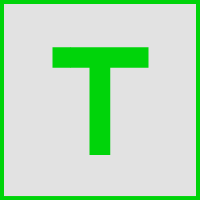
Pitcher is a real-time pitch-correction, manipulation & harmonization plugin that can correct and harmonize under MIDI control from a keyboard or the Piano roll. A ![]() Pitcher Video Tutorial
series is available. A related plugin for detailed pitch correction, editing and sample manipulation is Newtone.
Pitcher Video Tutorial
series is available. A related plugin for detailed pitch correction, editing and sample manipulation is Newtone.
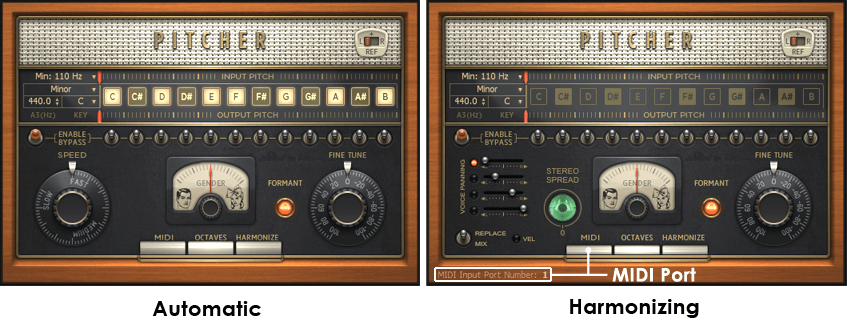
WARNING: You are NOT allowed to use this plugin to tune crappy vocals and make millions!
Suggestions for using Pitcher
To get the best sound from Pitcher:
- Avoid singing pitches on the boundary between notes in the scale. Use the Input Pitch detection indicator as a guide.
- Avoid excessive vibrato.
- Pitcher works with monophonic (single note) sounds. It won't work with choirs, chords or complete mixes although abusing it this way may yield creative effects.
- Select the appropriate scale for your vocal. If you don't know what key your vocals are in, watch the pitch indicator and deselect notes that are detected but unwanted.
- Put Pitcher first in the effects chain so that it receives a non-effected input. Phasing, chorus and reverb can negatively impact pitch detection.
- When using MIDI control, align (or play) notes slightly ahead of the vocal so you don't miss the vocal attack sound.
- Ignore the above and get creative!
Options
- Pitch reference (REF) - Select the input channel, L, R or Independent, used for pitching. Independent tunes the L and R channels independently.
- Minimum Frequency (Min:) - Select the minimum detected frequency in the input. There are two benefits to selecting the highest Minimum frequency that works with your source audio. 1. Avoids spurious low frequencies interfering with pitch detection (e.g. rumble & vibrations, breath pops, background noise etc). Particularly useful with vocals, try 80-170 Hz with males and 170-220 Hz with females. 2. Reduces CPU load as frequency detectors below the Min setting are disabled.
- Automated pitch correction - There are a group of 4 controls that affect the output pitch:
- Scale - Select Major or Minor scale.
- Key - Pitches that fall on notes not included in the scale will be shifted to the nearest note in the scale.
- A3 (Hz) - Tuning. You can adjust the frequency of A3 (440 Hz) to other reference scales.
- Notes (C to B) - When selected the note is available for pitching input audio. When deselected the note is avoided and the input is pitched to the nearest active note. You can manually override any Scale setting by turning these notes on and off.
- Enable/Bypass - Enable/Disable Pitcher.
- Bypass - Input pitches falling in the capture zone for the note will pass un-corrected.
- Correction Speed - Fast settings sound more artificial and slower settings more natural. Slower settings are particularly useful when the vocal contains legato or glissando style singing.
- Voice Panning - Pan position for each of the 4 voices. When playing a chord, the highest note is assigned to the top slider and lower notes to the sliders below based on the number of notes in the chord.
- Stereo Spread - Panning multiplier. Single control to adjust the spread of the voice panning set above.
- Replace / Mix - In 'Replace' mode the harmonized audio replaces the incoming audio. In 'Mix' mode the incoming signal is mixed with the harmonized audio.
- Vel - When selected the MIDI velocity will affect harmonized voice volume. NOTE: Octaves must be deselected for this feature to work.
- Gender - Formant override control (see below).
- Formant - Formant preservation. A formant is a resonance or peak in the frequency spectrum of a sound. It's most commonly used to describe the throat, mouth and nasal cavity resonances in the human voice. As the resonance is related to the size and shape of these cavities, formants are a major aural cue to the age and sex of a speaker. The Formant option maintains a constant formant as the pitch is varied from the original (particularly useful in MIDI mode). When it's off, you will hear the common 'I've been sucking on helium' vocal sound with pitch-shifts of more than a few notes.
- Fine tune - Adjust the output tuning of the plugin +/- 100 cents (1 semitone).
- Scaling Mode Switches -
- Automatic - All switches off. Pitches are rescaled to the active notes automatically.
- MIDI - - MIDI notes will scale the incoming audio to the note in the detected octave.
- Octaves - MIDI notes will scale the incoming audio to the note AND octave played.
- Harmonize - Up to 4 MIDI notes can independently scale the incoming audio to the note(s) AND octave(s) played.
MIDI Mode / Harmonizing Setup
MIDI Mode allows you to play the 'corrected' pitch from a MIDI keyboard or from the Piano Roll. Perfect for live improvisation or to use manual pitch correction and/or harmonizing (play chords).
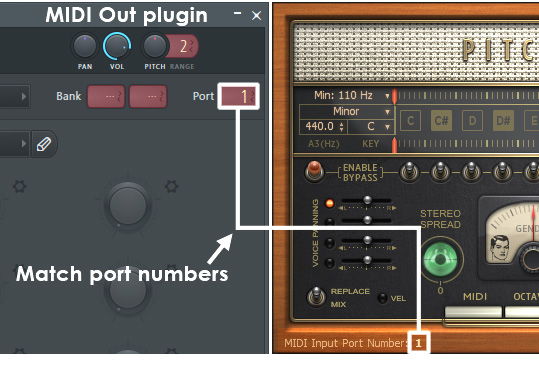
- Select MIDI mode - Click the MIDI switch on Pitcher. When selected the Port display (as shown above) will appear at the bottom left on the plugin window.
- MIDI Out - Load the MIDI Out generator on a channel and set the Port number (0 to 255) by dragging up/down in the Port window. This number is used to link the MIDI Out plugin to Pitcher.
- Match Port numbers - Set the Port Number on Pitcher (drag up/down where it shows '1' above. When no port is set this shows '...' ) to match the Port Number on MIDI Out. This links the two plugins so the MIDI Out Channel will control Pitcher's harmonization or pitch.
- Set other MIDI modes - Select Octaves & Harmonize (down position) if you want to play chords.
- Formant - Turn the Formant switch ON (illuminated) if desired. Vocals will sound more natural with formant correction.
- Play - Play notes on your keyboard while singing or routing audio to Pitcher's Mixer Track (and be amazed that you are milliseconds away from fame and stardom!).
Credits
Plugin by: Maxx Claster