EFFECTS / MIDI
VFX Envelope
VFX Envelope works with FL Studio native format plugins (FLEX, Harmor, Sytrus etc) and is used in Patcher to continuously modify note properties Velocity (volume), Pitch and Pan. Plus Mod X and Mod Y, that are sent to native FL Studio Instrument plugins such as Sytrus, Harmor or Slicex. Each property can be controlled by an editable envelope and LFO from one of 16 separate articulators, triggered according to the input note color or key range.
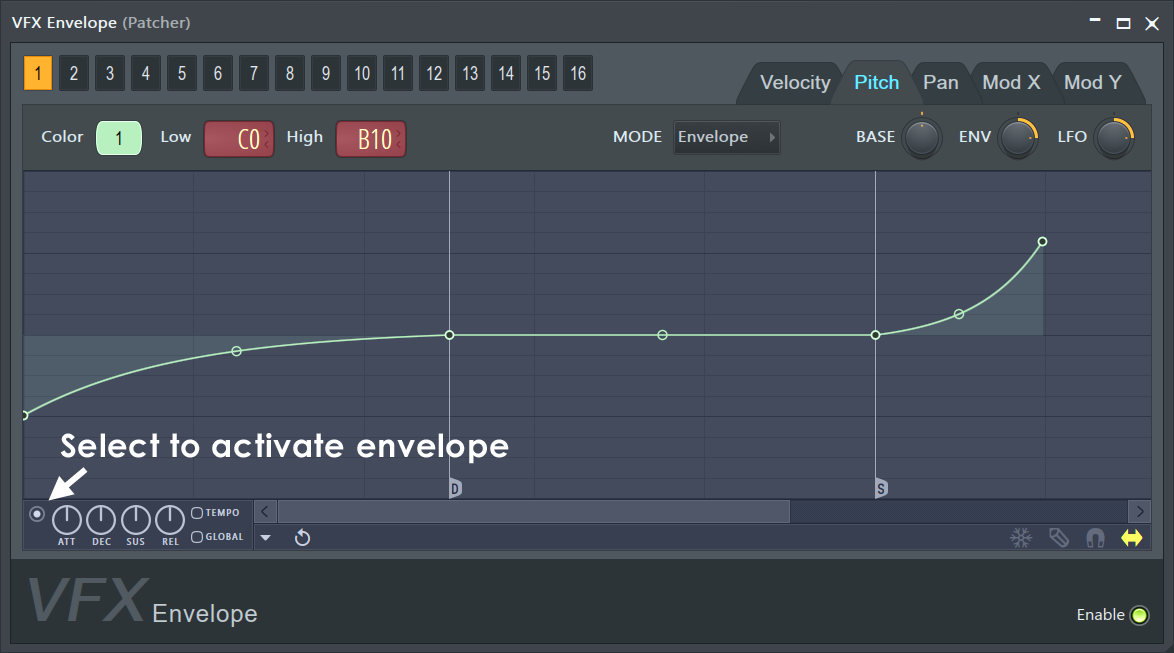
NOTE: Use note color to set green notes to a pulsating volume sequence, blue notes to wobble a filter and red notes to flip the panning, for example.
Parameters
Key Mapper includes the following controls:
- Articulator Envelopes (1 to 16) - Each articulator can be set to respond to a specific input note color or key range. Select the Envelope to edit and apply. As each of the 16 note colors (see below) can be set to trigger a different envelope, use the 16 envelopes to create custom envelopes for each note color.
- Target parameter
- Velocity - Note velocity (volume)
- Pitch - Note pitch (+/- 48 semitone range)
- Pan - Note pan.
- Mod X - Assignable in Sytrus, Harmor, Slicex or Ogun or Filter Cutoff in others.
- Mod Y - Assignable in Sytrus, Harmor, Slicex or Ogun or Filter Resonance in others.
- Color - Select the note color the Articulator envelopes will respond to.
- Note range - Select the Low and High notes that the Articulator envelopes will respond to.
- Mode - Choose between Envelope or LFO (Low Frequency Oscillator) editors.
- Base - Minimum envelope value. 0 to 100%.
- Env - Envelope multiplier value. +/- 100%.
- LFO - Low Frequency OScillator amount. +/- 100%.
Connecting VFX Envelope
Add a VFX Envelope from the Plugin database, Plugin Picker or Plugin Menu into Patcher. Make sure its note input is connected to the From FL Studio module (or another VFX module) and its output is connected to the note input of a native FL Studio instrument. Its envelopes will then apply to the note properties that are being sent to the native FL Studio instrument.
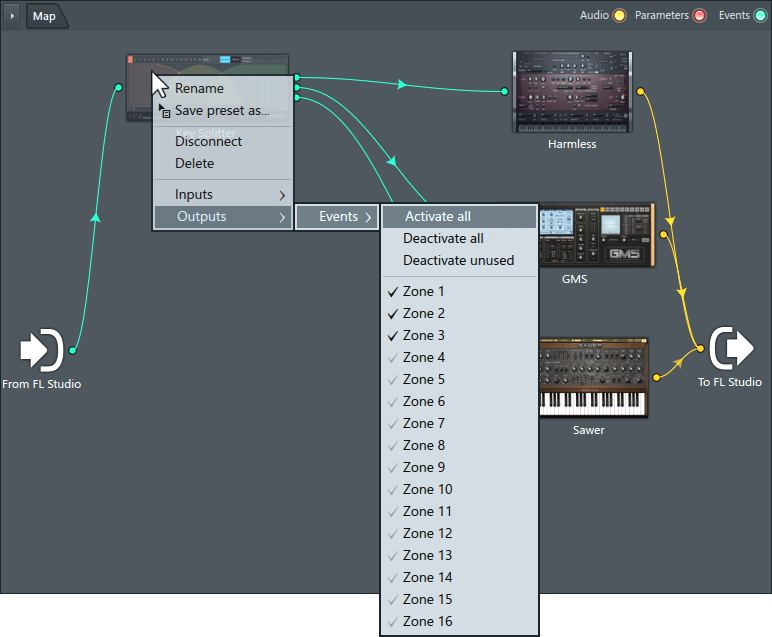
Right-click the plugin icon in Patcher to activate outputs so they can be linked to instrument or effects targets in Patcher.
Plugin Credits: Mark Boyd.