EFFECTS / MIDI
VFX Keyboard Splitter
VFX Keyboard Splitter is used in Patcher to split the Piano roll or keyboard zones into 16 separate outputs. Zone splits are controlled by envelopes for maximum flexibility. Each zone can additionally be set with a custom velocity curve and or transposed.
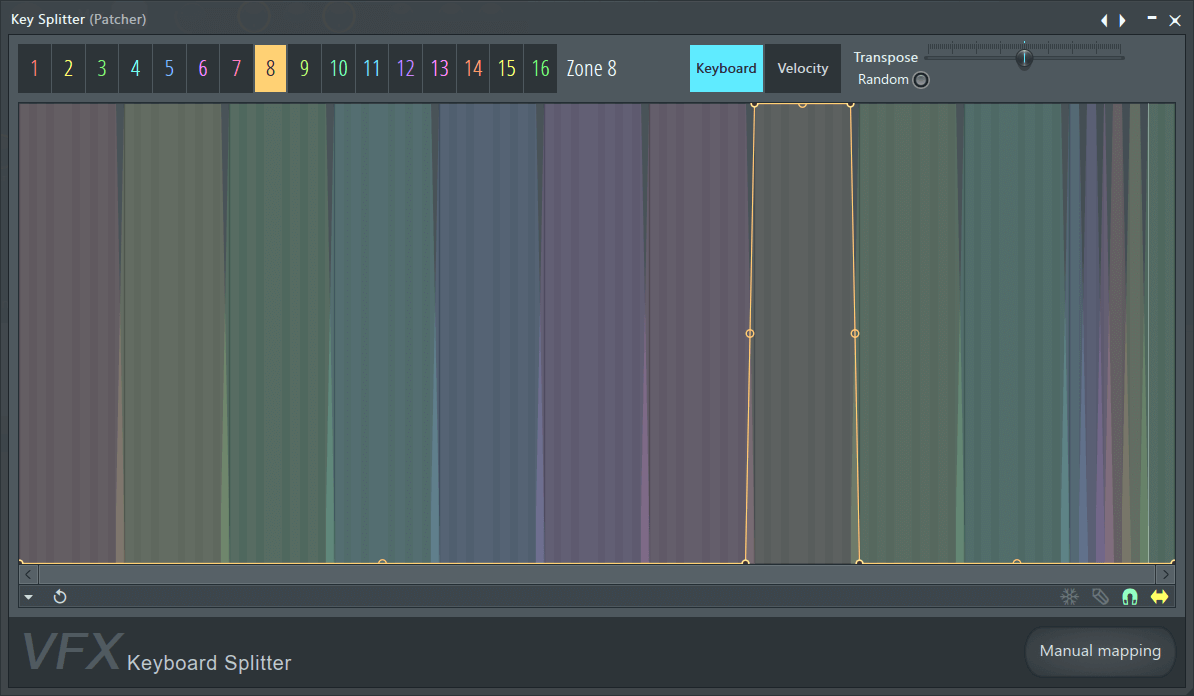
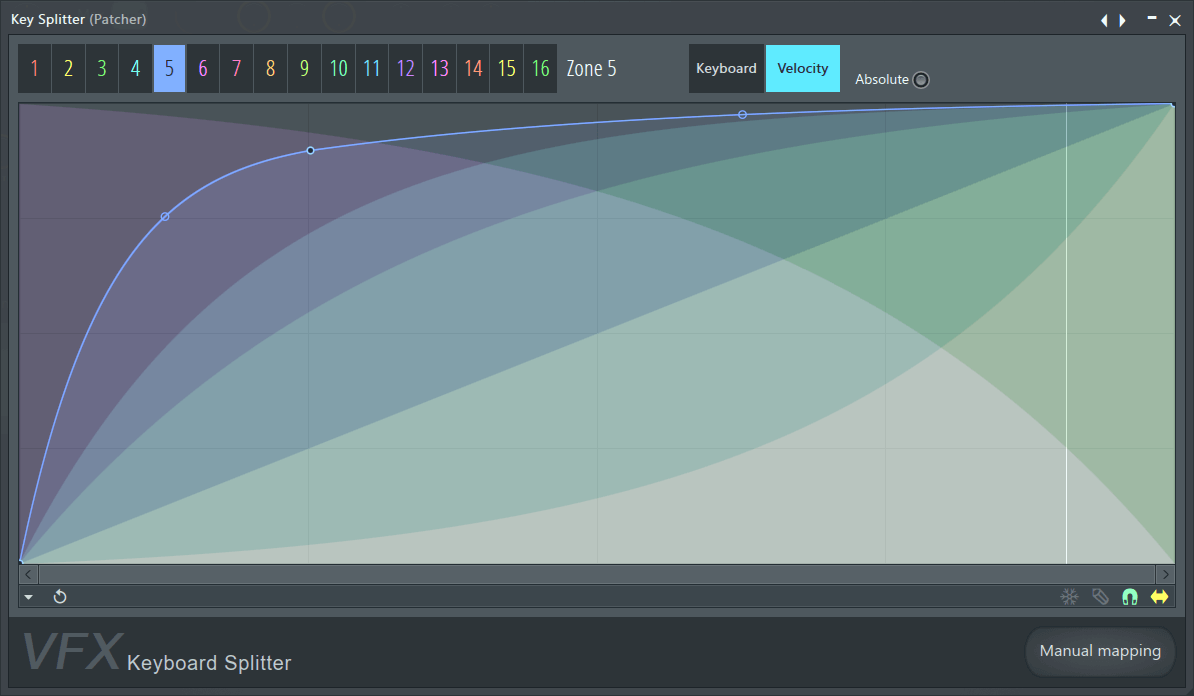
NOTES: Input notes and velocity are shown on the horizontal axis (a vertical white preview line will show the current input). Keyboard and Velocity zone settings always apply at the same time. If you need a Velocity mapping on a particular zone, also check what its Keyboard mapping is set to.
Quick set key splits (Manual mapping):
- Select the default - Right-click the preset selector on the top-right corner of the plugin wrapper.
- Select Manual mapping - The button is located on the lower right of the plugin. Mapping will commence from Zone 1.
- Tap keys - From the Patcher Channel Settings preview keyboard or a MIDI controller, start from the left and play keys to set the split points. The note played will represent the start of the next zone.
- Deselect Manual mapping - If you reach Zone 16 then Manual mapping will be automatically deselected.
Parameters
Key Mapper includes the following controls:
- Zone buttons (1 to 16) - Select the zone to be edited.
- Keyboard (per zone) - Edit zone split points and fades.
- Transpose (per zone) - Transpose the output +/- 4 octaves in semi-tone increments.
- Random - When used the probability of a layer working will depend on the velocity envelope. Top is 100% bottom is 0%. For example, if you have 2 zones set to random, one with a high envelope, one with a low envelope, your more likely to trigger the one with the high envelope. Of course the probability can also be different across the keyboard range too
- Velocity (per zone) - Set a zone multiplier for input velocity.
- Absolute - For velocity, the set velocity envelope overrides the input velocity. When this is off, the input velocity is modulated by the velocity envelope.
- Manual mapping - When selected MIDI or preview keyboard input will set the zone boundaries starting from Zone 1. Deselecting Manual mapping will set the last zone range.
Connecting VFX Keyboard Splitter
To add VFX Keyboard Mapper to the Patcher project, dragging from the Browser > Generators > Patcher category and drop on the Patcher Map.
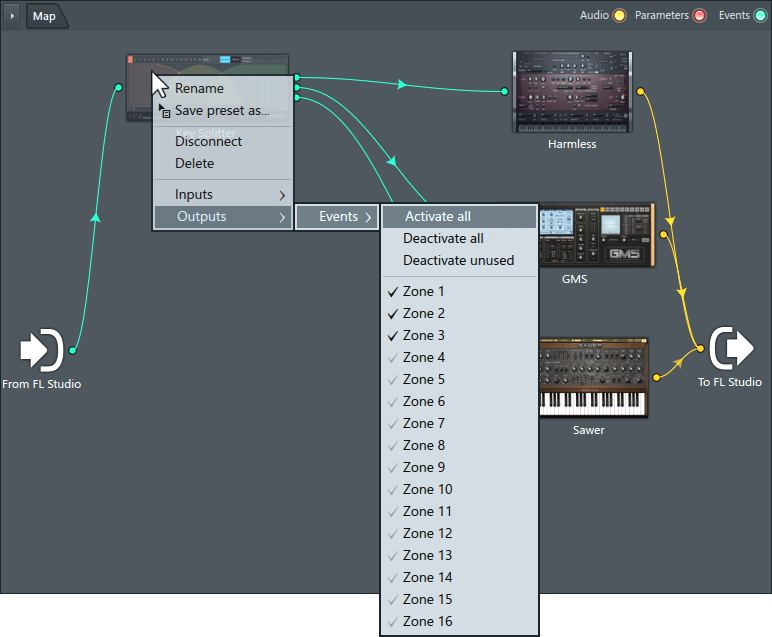
Right-click the plugin icon in Patcher to activate outputs so they can be linked to instrument or effects targets in Patcher.
Plugin Credits: Didier Dambrin