MIXING & EFFECTS
Vocodex 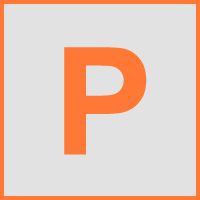
Vocodex is the last word in vocoders, featuring advanced articulation envelopes, integrated Carrier synthesizer and Soundgoodizer maximizer, vocoder envelope control and up to 100 variable-width multi-parameter vocoder bands. Vocodex - By your command!
Related plugin - Fruity Vocoder.
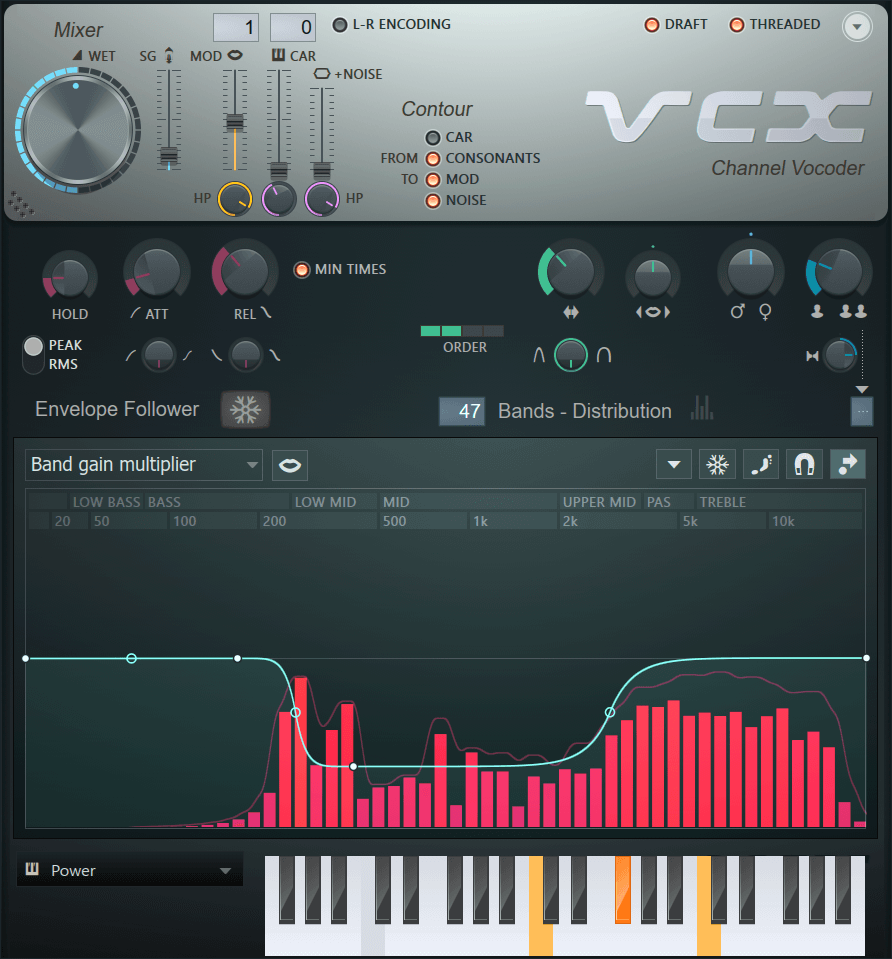
Vocoding is the process of using the real-time frequency spectrum of one sound (Modulator) to modulate the frequency spectrum of another (Carrier). The vocoder engine consists of a series of bandpass filters that allow through only those frequencies detected in the Modulator source. So, for example, when a human voice is used to modulate a synthesizer chord, it will sound like the synthesizer is talking, the classic robot voice from many sci-fi movies.
Setup Inputs
Parameters
Carrier Synthesizer
Vocoding Tutorials
Controlling Vocodex will be easier if you clearly understand how vocoding works. This section covers the basics of vocoding then moves onto some more creative uses of Vocodex.
Vocoding in detail
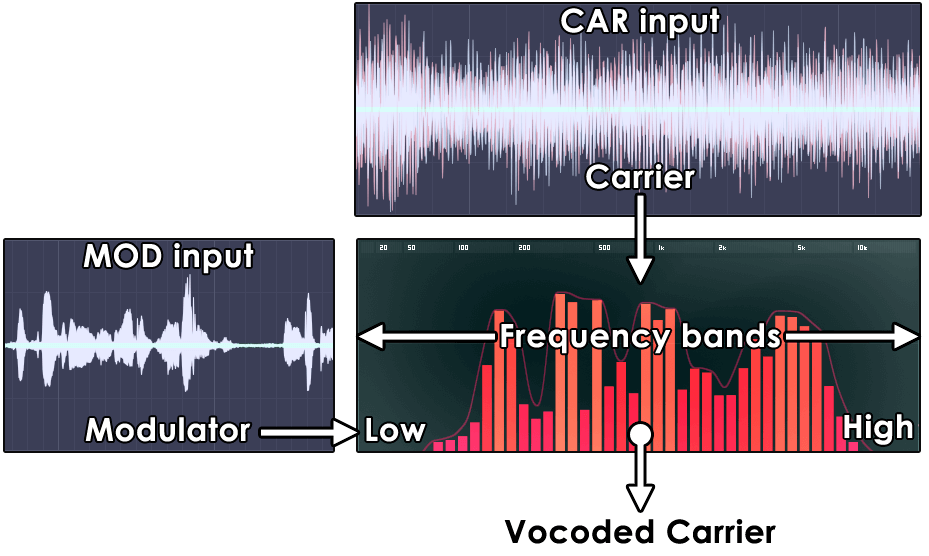
Vocoding is the process of detecting signal levels across a range of narrow frequency-bands in one sound (the modulator, MOD) and filtering another sound (the Carrier, CAR) with the same frequency-band level activity. Simply, imagine the Modulator band peaks are sliders of a graphic equalizer on the Carrier sounds Mixer channel, and that's Vocoding in a nutshell.
Band analysis - In the screenshot left, the vertical colored bands show the modulator frequency-level activity. The bands are in essence automatically controlled levels on a 5 to 100 band graphic equalizer through which the Carrier is trying to pass. When a band opens, that frequency (if present) in the Carrier is allowed through. More precisely, each frequency band's analysis envelope continuously tracks level changes in the Modulator and applies this envelope to the equivalent band in the Carrier's filter bank. It is through this process the Carrier takes on the temporal-frequency characteristics of the modulator sound, and it is the essence of vocoding.
Vocodex allows you to change the number of vocoding bands from 5 to 100 (using the Bands selector). Generally the more bands used, the more like the original (Modulator sound), the vocoded sound will be (within the limits of the Carrier's frequency range and timbre, see below). If you are after a more 'robotic' (harsh) sound try using the 16 to 32 band range. You can also achieve a similar effect by turning the Band width knob to the right, and widen the bands. To keep CPU usage down we recommend using the lowest number of bands needed to achieve the sound you want.
Carriers - It should be clear to you that if a frequency band opens, and there is no sound at that same frequency in the Carrier, then that particular 'timbral' character of the modulator sound will be lost. The clarity of speech, in particular, suffers when there is little or no high frequency sound present in the Carrier. This is because sibilant sounds ("s","t", etc.) consist mainly of high frequency noise. In response to this problem Vocodex includes a NOISE control (that injects noise into the Carrier), a Modulation pass-through slider (MOD) on the Mixer section, with high-pass filter to select only the sibalent sounds and a Modulator pass-through envelope (that can also be set to allow through only high frequencies from the Modulator). Use any of these controls to preserve the intelligibility of speech.
NOTE: The Sytrus synthesizer engine is used in Vocodex to generate internal Carrier sounds, see the Carrier Synthesizer section above for more details on how to replicate the internal Carrier sounds with Sytrus as an external source.
Creative uses
Pitch-tracked modulator - One interesting variation on the standard vocoder effect is achieved when the Carrier tracks the pitch of the Modulator (usually the pitch of the Modulator and Carrier are independent), this results in a more 'pure' vocoded voice sound more closely resembling a 'Talk-Box'.
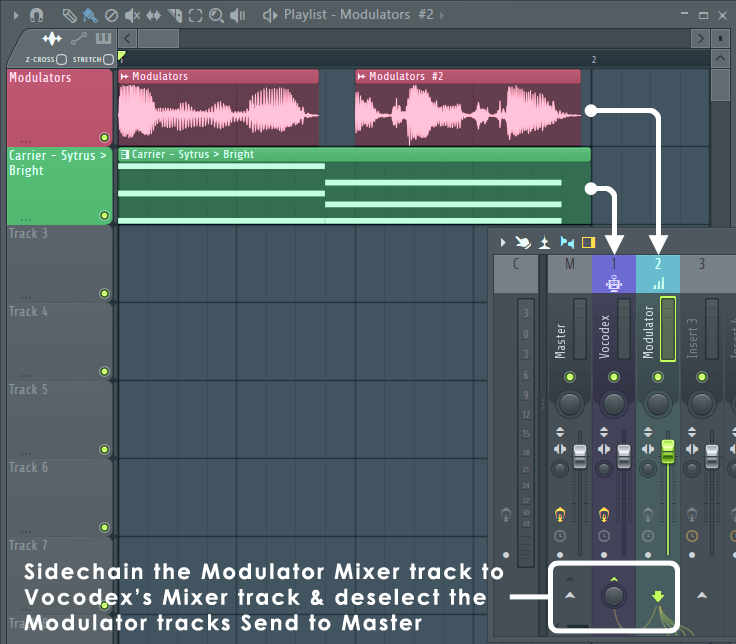
- Open a new project - Stop complaining about all the steps, it looks more complex than it is. The goal is to convert a Modulation sample to a Piano roll score, use these notes to drive the Carrier synthesizer while the Modulator does its usual Modulation thing in Vocodex. In this way the Carrier is following the pitch of the Modulator.
- Modulator vocal - You will need a monophonic, singing vocal (here's a nice one we prepared earlier, uploaded to freesound. You will need to have a (free) account there to download the vocal recording).
- Convert the vocal to notes - Open the vocal sample in Edison, Right-click on the sample and select Tools > Convert to score and dump to piano roll. This will perform a pitch analysis and save the result to the selected channel as a Piano roll score. This score will be used to drive the Carrier synthesizer.
- Load Sytrus on the score Channel - Drag the 'Saw' preset from the 'Browser > Plugin presets > Sytrus > Vocoder carriers' folder and drop it on the Channel containing the 'audio analysis' score from the previous step.
- Carrier routing - Route the Sytrus Channel to Mixer track 1.
- Create a Modulator vocal Audio Clip - Drag the original audio from Edison, use the drag tool (
 ) and drop it on the Playlist to create
an Audio Clip.
) and drop it on the Playlist to create
an Audio Clip.
- Create a Modulator Mixer track - Route the Modulator Audio Clip to Mixer track 2 and rename the Mixer track 'Modulator'.
- Create a Pattern Clip - Select the pattern containing the 'audio analysis' score and place it in the Playlist.
- Align Modulator and Carrier sources in the Playlist - Align the 'audio analysis' Pattern Clip with the Audio Clip of the source audio (see image right). Play them together, Sytrus and the Vocal should sound in time and in tune (mostly).
- Tidy and align score to audio - If you are using our Modulation source vocal, alignment and pitch should be about right. Generally at this step you may need Play the score and audio together in the Playlist, edit the score to fix any errors or time-alignment issues. It can be useful to align the Carrier score 1/4 of a step before the vocal it was made from. This ensures the Carrier is playing when the Modulator kicks in and you don't lose any of the Modulator's attack.
- Sidechain the Modulator Mixer track to track 1 - See the screenshot for routing settings, use the 'Production method' as described in the Setup Inputs section.
- Load Vocodex - On Mixer track 1, rename the Mixer track 'Vocodex' (and why not). The Vocodex default is set to receive the Carrier on its own Mixer track and the Modulator from the first Sidechain Mixer track. This means Vocodex should be set up correctly on loading.
- Play - Play the project from the Playlist and be impressed. Usually this form of vocoding works best with fewer (rather than more) bands, try the 16 to 40 range. For another variation, drop the Carrier score by 1 octave. Experiment with the various Sytrus 'Vocoder carrier' presets.
Percussion - While vocoders are usually associated with speech, they also make unique and cool effects when applied to drums and other instruments. When using Vocodex as an effect (on percussion in particular), you may want to allow some of the original Modulator (drum) sound through with the MOD (Modulation pass-through level) slider. Carriers can be the sound being effected or something totally different, as usual, experimentation is rewarded.
Need speech? - If you don't have a mic or are looking for interesting speech recordings, to use as Modulators, check out Librivox, a library of out-of-copyright audiobook recordings by volunteers. See the site's Copyright page for details on how they can be used.
Plugin Credits: Didier Dambrin
Vocodex sample: Katy Theodossiou.